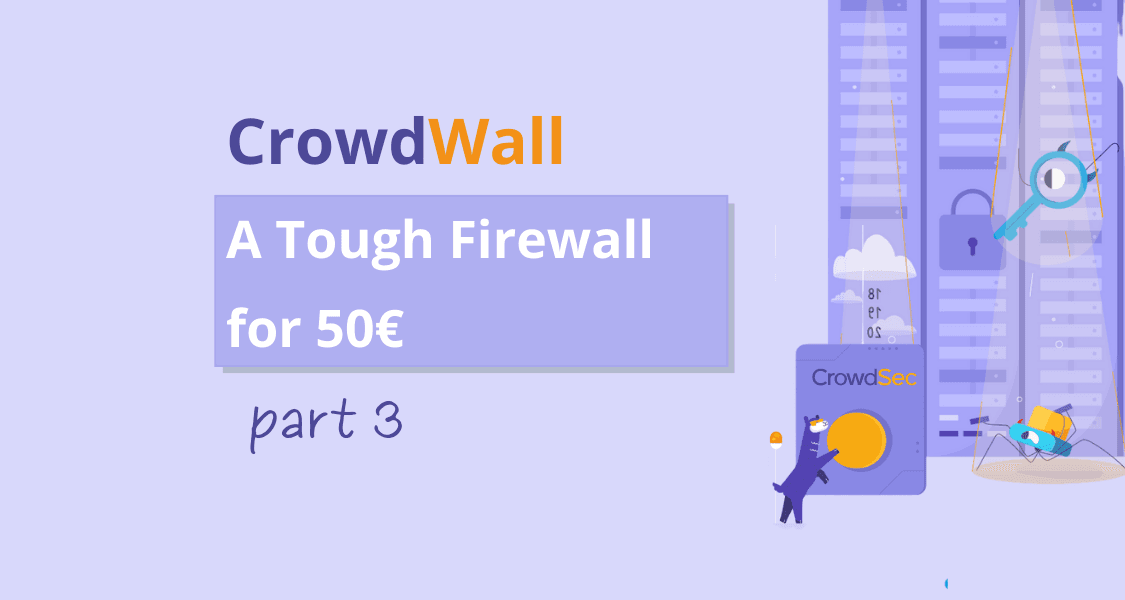
CrowdWall, a tough Firewall for 50€ – Part 3: set up a canary device with CrowdSec
Welcome to the third and final part of our trilogy where the goal is to inspire and show you how to create a very efficient firewall to secure home network or your small business, which offers a serious level of security, at low cost.
The first part focuses on selecting hardware and installing the base OS.
The second part is dedicated to setting up firewall functionality, client VPN to protect your identity online, AdGuard for the entire network, DuckDNS if you don’t have a static IP as well as port knocking to close down your internet exposed services to anyone but you.
This third and final part is about how to secure your network even further with CrowdSec – how to set up a canary device that notifies you when unexpected events such as scanning occur; something you would typically never do yourself.
Part 3: Setting up a canary device with CrowdSec
The end goal of this third part is to show how CrowdSec can do cool stuff acting as a canary, but we need a few preliminary steps. We want to set up an alarming system so we know when a new system has been connected to our local network. That is a two-part thing consisting of installing ARP Watch and notifications via Pushover. After that we’ll talk about what CrowdSec can do in the sense of alarming you when odd things are happening on your network. First things first:
ARP Watch
To proceed further in securing ourselves, it would be cool to know whenever a new machine is connecting to the LAN. And since we can now get instant notifications with the above script, let’s send an alert every time a new device is detected in the LAN.
$ sudo apt-get install arpwatchIn the /etc/default/arpwatch file add lan0 (or whatever is the name of your LAN interface):
INTERFACES="lan0"And create a file in /etc/arpwatch/lan0.iface (if lan0 is your LAN interface) to add some email addresses. Here, to reuse our pushover system, we can input the email address that is provided for your app in pushover. If you send an email to this address, it’ll be forwarded as a push notification to your phone.
$ cat | sudo tee /etc/arpwatch/lan0.ifacePaste:
IFACE_ARGS="-m xmmmm1fjoejf@pomail.net"Where xmmmm1fjoejf@pomail.net should be replaced by the email address listed under your login. As usual, end with CTRL + D to return to your shell.
Setting up a notification system
Pushover is an iOS and Android app that allows you to send plenty of notifications to your phone for free (around 7500 per app per month). You can obviously use it wherever you feel, for whatever reason. In the above crontab script you can, for example, notify yourself when the machine boots. But we may also want to know when a new mac address is registering in our network or if a port scan was fired from within the LAN area (which is quite bad news, see below section “Protecting yourself even from (w)LAN devices”)
So, once you have set up your Pushover App and account online, you should have a user token and an app token:
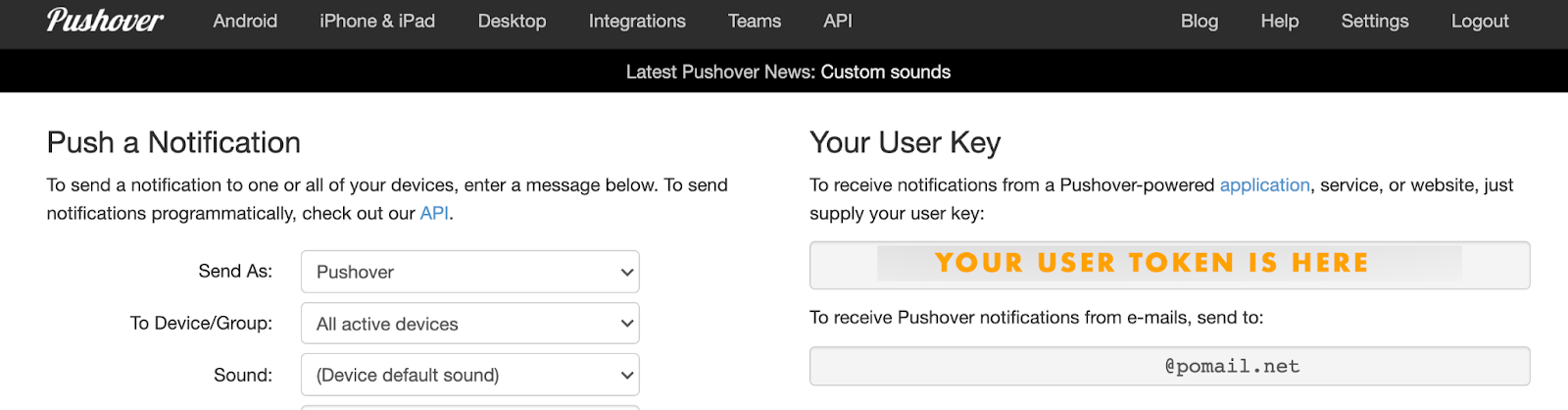
Next, create an APP and locate your App token.
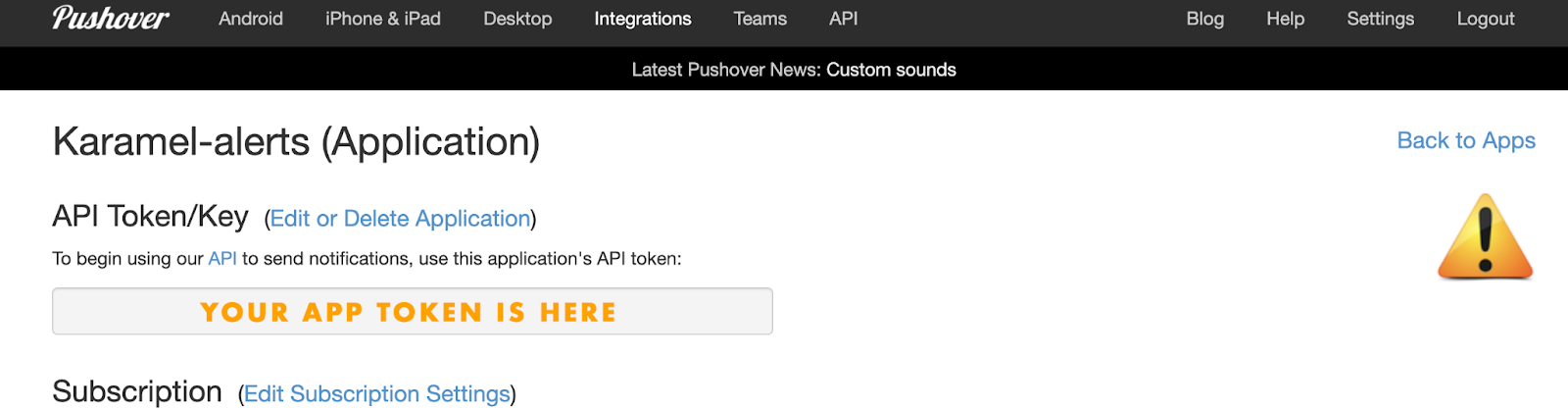
Create a script to send yourself notifications:
$ cat > /usr/local/scripts/pushover.shcut/paste the script below, finish it with CTRL+D and issue the classical chmod:
$ chmod 755 /usr/local/scripts/pushover.sh#!/bin/bash
curl -s -F "token=YOUR_APP_TOKEN" -F "user=YOUR_USER_TOKEN" -F “title=$1” -F "message=$2" https://api.pushover.net/1/messagesNow to send yourself a message, you just need to type in:
$ ./pushover.sh "Most kittens" "Are too cute"And you should get this on your phone screen:
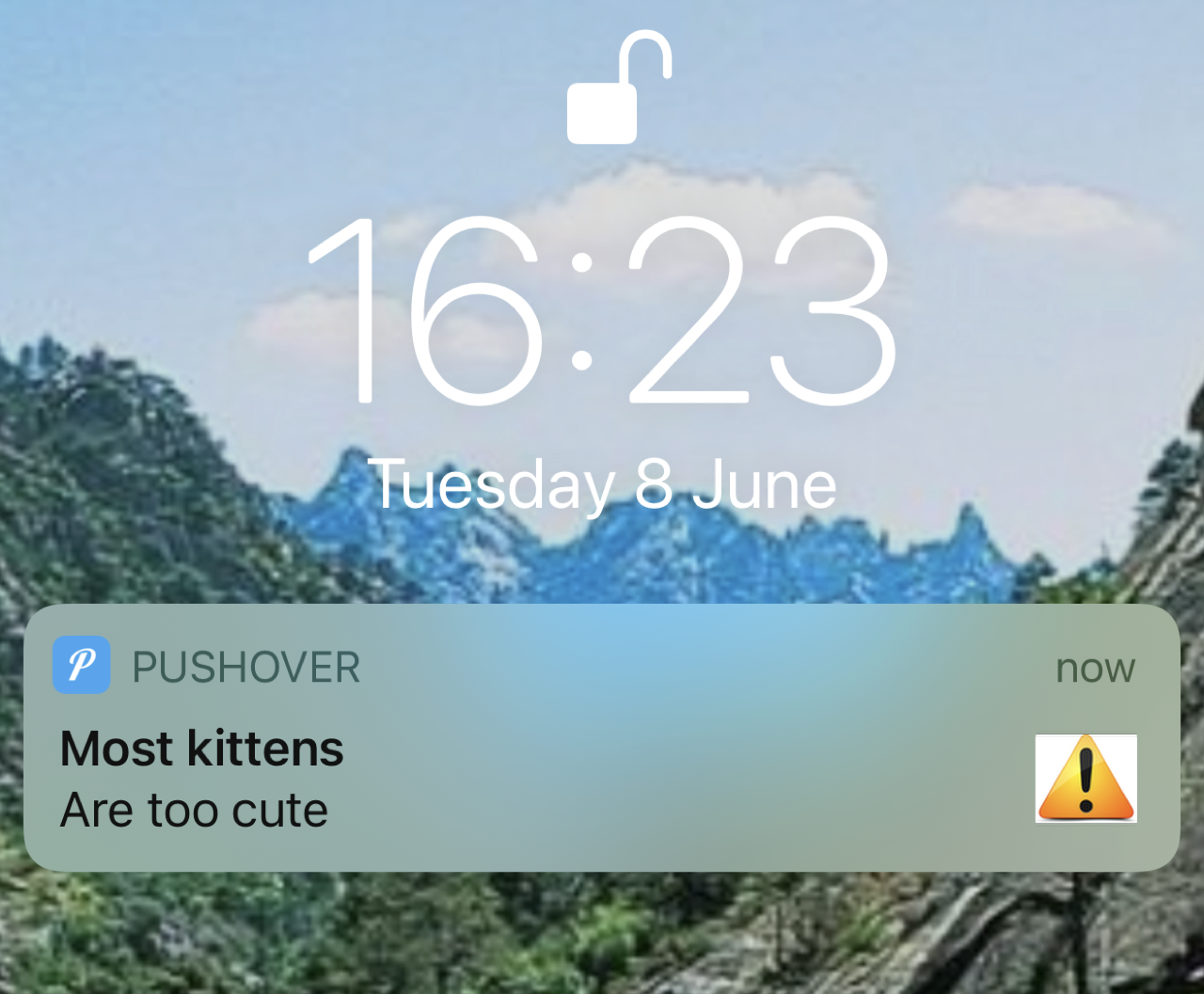
Protecting yourself even from (w)LAN devices
One thing you cannot really trust, but nevertheless like to have, are connected speakers like Sonos, your voice assistants like Alexa or even your IP cameras or just your smartphone. All those IoT devices make our life easier but also come with a substantial amount of potential security issues.
I’ve tried several approaches here, but none is at the same time realistic in terms of daily usage and secure enough. Segregating all those machines in a sub-lan (or rather a sub-wlan for most of them) using a different vlanid and trying to limit the exposure to your secure devices is a complicated task and usually cripples the usability we all appreciate as well.
One simple example would be your Sonos speakers. You want them to connect to online streaming systems like Deezer or Spotify and be able to control them with your phone through airplay. At the same time, if (when) a hacker is able to upload a rigged firmware by breaching into Sonos systems, they can infect your local speakers and establish a local presence in your LAN, scan, harvest, invade, etc. The same is true of most voice assistants, IP cameras, smartwatch, smartphone, TV, and generally speaking of *any* IoT devices.
Now if you isolate them in a sub (w)LAN, you’ll not really be able to control them comfortably since anytime a friend comes over you’d have to add a rule to your firewall as well as probably other cumbersome modifications.
So to be more realistic, I decided to proceed in a different way. Let’s not suspect those things right away but rather detect if (when) they start to behave suspicious. Apart from cameras that should not be able to access the Internet and send private video streams across the globe to god knows how, we can just monitor our IoT devices. Most of those devices could be let loose and if ever they are compromised a hacker will very likely use them to scan and compromise your network.
There are other more complicated ways, like having different, firewalled vlans, tag packets, and using multicast forwarding, but beyond complication, you’re not always sure not to lose functionalities of some of your IoT devices. Also this method is more generic (although less protective).
Using CrowdSec to setup a Canary device
The concept is fairly old and simple. Coal miners during the 19th century used to bring a canary with them down the mine and if a gas leak would occur (which was odorless) it’d kill the canary and miners would evacuate, hopefully before a potential blast.
Nowadays, and in an IT context, a canary is a device that is stealthy sitting in your network that should bever be queried. It’s doing nothing, hosts no service and there is no reason in the world it should ever be poked. If it is accessed, that means something/someone in your network is scanning it and 99.999% of the time, this is bad news.
If a hacker ever hijacks any of your IoT devices, no matter the method, it’s very likely that they’ll scan your LAN. In this case your canary should be triggered and alerting you. We have all the needed tools to do it already, either locally on the firewall we are building, or on a separate similar pi device with just one LAN interface. No matter how you choose to do it, CrowdSec will be a very useful tool to set up the canary and our pushover script can alert us. After all, our scenario is known : multiport scan and it already exists on the hub. The bouncer (the component that deals with the detect menace) also exists: we’ll simply use the one that triggers a script, here our script to send us a notification using pushover.
Remember we added those lines in our firewalling script:
define antilanscan = { 22, 8080 } And in the Input section:
iif $lan tcp dport != $fwopenports log prefix "LAN SCAN:" dropWell, basically they say that if ports on the LAN interface are contacted on any other ports than 22:TCP and 8080:TCP (8080 is just an example), then someone is scanning you and you should drop the packets. But the trick here is that since we drop the packet, CrowdSec iptables multiscan scenario, crowdsecurity/iptables-scan-multi_ports , will catch the signal.will catch the signal.
CrowdSec
CrowdSec will spot hacking attempts by looking at the logs generated on the OPI. If you intend to run more services than just those in this tutorial, remember to reconfigure it (either by running the installation wizard again or by adding it manually to /etc/crowdsec/acquis.yaml). If you choose the latter method make sure to install a suitable scenario either using cscli or by visiting https://hub.crowdsec.net.
In one sentence, CrowdSec is crowd powered cyber security software. It’s an open source & free IPS system. It detects attacks in your logs, bans the IP and then shares the aggressive IP with the community so that everyone else is also protected against this aggressor. As well, your instance of CrowdSec benefits from the global sightings of the network.
While CrowdSec is available in Debian (but not Ubuntu) it’s highly recommended to add our own repo since the available package has been deprecated since last OS release. To do that follow the (easy) instructions at our documentation site. Once added, simply install the CrowdSec package and the nftables bouncer:
$ sudo apt-get install crowdsec
$ sudo apt-get install crowdsec-firewall-bouncer-nftablesInstalling both packages with one command can be a bit of a hassle since we can’t control the order of which packages are installed. So to make sure that the agent is installed first, we do it like this. This ensures that the bouncer is added automatically to the CrowdSec agent.
The installer will pretty much do all the job for you. After installing add the netfilter log collection by issuing this:
$ sudo cscli collections install crowdsecurity/iptables
$ sudo systemctl reload crowdsec(note: In spite of the name, the collection is also valid for nftables)
Ok we’re all set on that front. CrowdSec will create two nftables IP sets named crowdsec and crowdsec6, containing ipv4 blocklist for the first one and ipv6 for the latter. Basically those sets are automatically banned by the firewall bouncer daemon residing in memory. If someone agresses your machine and tries to port scan it, scan your web server or bruteforce your ssh / ftp or other accesses, not only will it get banned, but its IP will also be reported to the central CTI. In return, we do benefit for free from the knowledge of the Crowd as well and our IP sets are automatically filled with new dangerous IPs sent by the central API of CrowdSec. We defend, we partake and in return we are even better defended by all the other members. Neat.
You can obviously block those IP sets yourself wherever you feel.
The configuration resides in /etc/crowdsec/bouncers/crowdsec-firewall-bouncer.yaml and is very straightforward:
mode: nftables
pid_dir: /var/run/
update_frequency: 10s
daemonize: true
log_mode: file
log_dir: /var/log/
log_level: info
api_url: http://localhost:8080/
api_key:
disable_ipv6: false
deny_action: DROP
deny_log: true
deny_log_prefix: "crowdsec:"
iptables_chains:
- input
- output
- forward Note: you won’t need to edit the file; this is the default configuration.
So not only will your (potential) services be protected, but your firewall output will also generate bans for people trying to hack you, share their IP to protect everyone else and CrowdSec will send you dangerous IPs constantly to be blocked directly in your firewall. One stone, three birds. Bingo!
Next, we need to set up the custom bouncer that comes with CrowdSec. Luckily it’s also available as binary package on arm-based devices running debian-based distros:
$ sudo apt install crowdsec-custom-bouncerIn its essence the custom bouncer simply executes a custom script whenever a scenario triggers.
Obviously, we’re using it to execute the pushover_crowdsec.sh script whenever a scenario triggers.
After installation, we need to edit the config file located in/etc/crowdsec/bouncers/crowdsec-custom-bouncer.yaml:
bin_path: /usr/local/scripts/pushover_crowdsec.sh
piddir: /var/run/
update_frequency: 10s
cache_retention_duration: 10s
daemonize: true
log_mode: file
log_dir: /var/log/
log_level: info
api_url: http://localhost:8080/
api_key: You would only need to edit the bin_path item in the configuration file above as everything else, even registering the bouncer with the agent has been taken care of by the install script run automatically upon installation.
Copy/paste the content of the script after this command to ensure that the script is added to the file system correctly:
$ cat | sudo tee /usr/local/scripts/pushover_crowdsec.sh#!/bin/bash
[[ `echo $2 | cut -f 1,2 -d"."` == "192.168" ]] && curl -s -F "token=" -F "user=" -F "title='LAN Scan'" -F "message=Scanned by $2" https://api.pushover.net/1/messages Remember to chmod 755 to make the script executable.
Now, anytime a scan would be initiated from the LAN, we are notified directly on our Phone. Our Canary is alive and kicking!
Conclusion
For a marginal budget, you can protect your family, your work and your privacy. All it takes is 50€ and a couple of hours. You’ll learn a lot, be autonomous and better protected. Doesn’t it sound like a fair investment of your time in 2022?


